How to upload large files to Wordpress
Ftp, Large files and Wordpress
I worked the last two days reconstructing one website in Wordpress I have been managing since 2011. We changed the hosting and I decided to begin with zero content from the former website.
When I decided to upload the files to the Media Library I discovered that the plugin "Add from Server" by Dion Hulse was not working anymore. The last time that was updated was a year ago. So, first, I have a headache, and then, I searched for a new method to upload the large mp3 files to the website.
Long story short: Every article on the internet was mentioning the Add from Server plugin.
If you find the majority of the articles on the internet on the topic you are looking for are outdated, drink.
Then, after some research on the Wordpress website, I found the solution.
Media from FTP by Katsushi Kawamori came to save my night.
The process to upload large files is pretty simple:
1.- Use a FTP program.

My personal option is Filezilla Client:
You can find several others like Cyberduck or Transmit.
Check this useful article from WpBeginner:
The process consists in get with your hosting your ftp user and password, or create one in case you do not have one. Then, upload the large files to the uploads folder in Wordpress, in the correct date. Wordpress orders the folders in this path:
Wp-content -- Uploads -- Year -- Month
But the files do not appear at the Media Library.
If the files do not appear at the Media Library, drink twice.
2.- Use the Media from Ftp plugin:
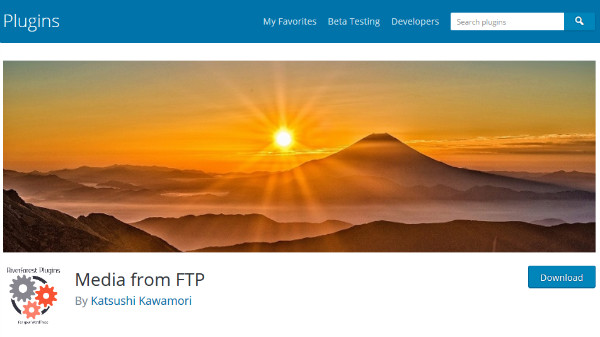
Here is when appears this plugin.
The page on Wordpress does not offer a simple explanation on how to use it. So I was not encouraged at to give it a try. In fact I tested other plugin that did not work, first.
Then I used the Media from Ftp.
The process is:
1.- Download it from Wordpress as usual.
2.- Activate it.
3.- Go the Search and Register: here like magic it will appear all the files you upload previously via ftp. You have to select them all and press the Upload Media button.
4.- Voilá! All your files were transfered to Media Library.
I did not modify the settings of the plugin. I used it as it came.
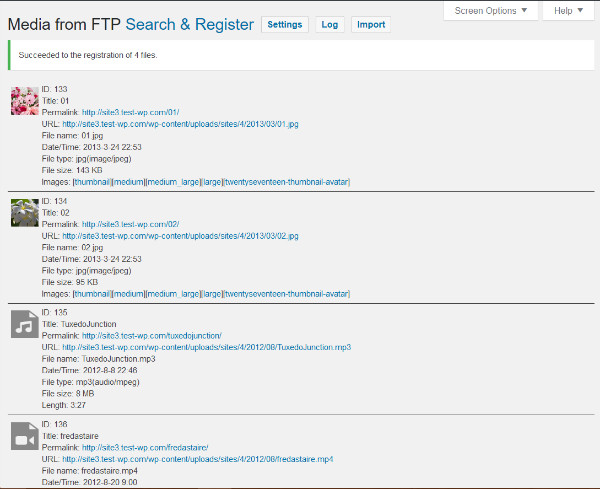
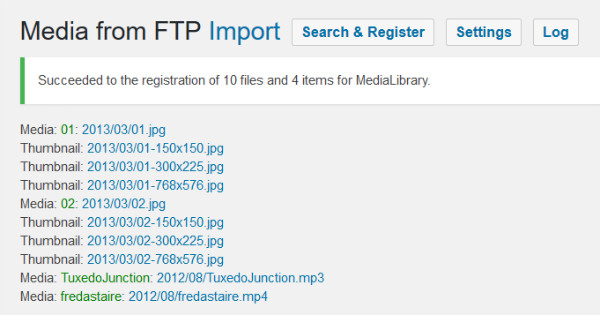
Finally, at WpKube I found an article that can be useful as a tutorial for the Filezilla Client and they have an extra alternative: Use WP-CLI As An Alternative To Add From Server Plugin, the wp media import command.
Check it:
I hope this will be useful for you as it was for me.











Comments
Post a Comment